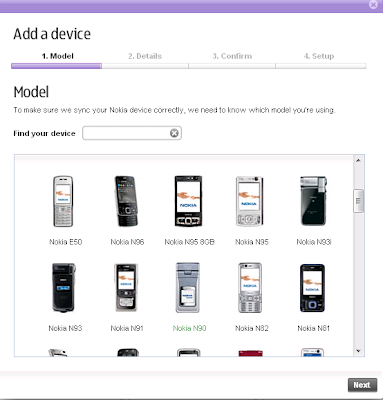Your phonebook - with enriched experience
Ovi Contacts is a place where you can find your friends, see where they are and what they are up to. It’s all about keeping close to people who matter.
If you have used already Nokia Chat you will find Ovi Contacts mobile application familiar. Key features: (note: supported features depend on the platform)
- Chat: Send instant messages and enrich them with smileys, voice and location messages.
- Presence: At a glance you can see if your friends are available, busy or on the phone.
- Enhanced presence: You can let your friends know what you are listening and broadcast your important scenes.
We will continue developing Ovi Contacts and will bring more features for you to enjoy. Stay tuned!
Compatibility and system requirements
Versions available for S60 3rd Edition (all Feature Packs), Series 40, and Maemo. Tested with Nokia N73, Nokia E65, Nokia E61i, Nokia E62, Nokia N93, Nokia N93i, Nokia N80, Nokia N77, Nokia N75, Nokia 6290, Nokia N95, Nokia N95 8GB, Nokia N76, Nokia 5700 XpressMusic, Nokia 6110 Navigator, Nokia 6120 classic, Nokia E90, Nokia N81, Nokia N81 8GB, Nokia 6121 classic, Nokia E51, Nokia N82, Nokia 6121 classic, Nokia 6124 classic, Nokia E71, Nokia E66, Nokia E63, Nokia N78, Nokia 6220 classic, Nokia 5320, Nokia 6210 Navigator, Nokia N96, Nokia N85, Nokia N79, Nokia 6650, Nokia 7500 Prism, Nokia 3120 classic, Nokia 5610 XpressMusic, Nokia 5300 XpressMusic, Nokia 6600 Fold, Nokia 8600 Luna, Nokia 3500 classic, Nokia 5310 XpressMusic, Nokia N800 Internet Tablet, Nokia N810 Internet Tablet, Nokia N810 WiMax Edition.
Make a difference - give feedback
Please share your thoughts in the Ovi Contacts discussion forum, or send feedback to Nokia privately using the feedback form. Also, after you have had time to play around with it, please take the survey!
Configuring Psi
To download Psi, go to: http://psi-im.org. To configure Psi to run on Ovi Contacts chat feature, do the following:
1. Open Psi.
2. Click the Psi symbol, and select Account Setup.
3. In the Jabber Accounts window, click Add.
4. In the Name field, enter a name for your account, for example, Ovi Contacts Chat feature.
5. Check that Register new account is not selected.
6. Click Add.
7. In the Jabber ID field, enter your Nokia account user name. (see picture)
8. Click the Connection tab.
9. Select all checkboxes, except ‘Probe legacy SSL port’.
10. In the Host field, enter chat.ovi.com.
11. In the Port field, enter 5223.
12. In the Encrypt connection drop-down menu, select Legacy SSL. (see picture)
13. Click Save.
Configuring Adium:
To download Adium, go to: http://www.adiumx.com. To configure Adium to run on Ovi Contacts chat feature, do the following:
1. Open Adium.
2. From the Adium menu, select Preferences.
3. Select Account preferences pane (should be the left-most tab).
4. Click the plus (+) button at the bottom left corner for adding a new account (select Jabber from the drop-down list).
5. In the username field, fill in your Nokia account. (see picture)
6. Open the Options tab, and configure the following details:
- Connect server: chat.ovi.com
- Port: 5223
- Force old-style SSL: select the box
- Require SSL/TLS: select the box (see picture)
7. Click OK.
Configuring Pidgin:
To download Pidgin, go to:http://www.pidgin.im. To configure Pidgin to run on Ovi Contacts chat feature, do the following:
1. Start Pidgin.
2. Select Add/Edit from Accounts menu.
3. Click Add from the Accounts dialog.
4. Fill the Add account window with following details: (see picture)
- Protocol: XMPP
- Username: your Nokia account (without @ovi.com)
- Domain: ovi.com
- Password: you may enter your password if you want to sign in automatically, but it is recommended that you leave it empty for security reasons
- Remember password: select the box if you want Pidgin to remember your password (you are not prompted to enter it each time you sign in, if you select this option)
5. Click Advanced tab, and configure the following details: (see picture)
- Require SSL/TLS: select the box
- Force old (port 5223) SSL: select the box
- Connect port: 5223
- Connect server: chat.ovi.com
6. Click Save.
Select the version:
NOTE! If you have used Nokia Chat you must remove all Nokia Chat files from your device before installing Ovi Contacts client.
Download via mobile
Download and install Ovi Contacts directly to your mobile by typing http://contacts.ovi.com/dist/app into your mobile browser.
Install the support file first, followed by the mobile client, using the Application Installer in Nokia PC Suite, and then restart your device.
To start using Ovi Contacts, you need a Nokia Account. Open the application and sign in, or follow the steps to create an account.
Ovi Contacts for S60 3rd Edition Feature Pack 1
Tested with Nokia 6290, Nokia N95, Nokia N95 8GB, Nokia N76, Nokia 5700 XpressMusic, Nokia 6110 Navigator, Nokia 6120 classic, Nokia E90, Nokia N81, Nokia N81 8GB, Nokia 6121 classic, Nokia E51, Nokia N82, Nokia 6121 classic, Nokia 6124 classic, Nokia E71, Nokia E66, Nokia E63.
Download via PC 1. Download support file (required!) (SIS, 826 KB)
2. Download Ovi Contacts mobile client (SIS, 404 KB)
Install the support file first, followed by the mobile client, using the Application Installer in Nokia PC Suite, and then restart your device.
To start using Ovi Contacts, you need a Nokia Account. Open the application and sign in, or follow the steps to create an account.
Ovi Contacts for S60 3rd Edition Feature Pack 2
Tested with Nokia N78, Nokia 6220 classic, Nokia 5320, Nokia 6210 Navigator, Nokia N96, Nokia N85, Nokia N79, Nokia 6650.
Download via PC 1. Download support file (required!) (SIS, 1040 KB)
2. Download Ovi Contacts mobile client (SIS, 479 KB)
Ovi Contacts for S60 3rd Edition (initial release)
Tested with Nokia N73, Nokia E65, Nokia E61i, Nokia E62, Nokia N93, Nokia N93i, Nokia N80, Nokia N77, Nokia N75. Does not work on other devices.
Download via PC 1. Download support file (required!) (SIS, 826 KB)
2. Download Ovi Contacts mobile client (SIS, 404 KB)
Ovi Contacts for Series 40
Tested with Nokia 7500 Prism, Nokia 3120 classic, Nokia 5610 XpressMusic, Nokia 5300 XpressMusic, Nokia 6600 Fold, Nokia 8600 Luna, Nokia 3500 classic, Nokia 5310 XpressMusic.
Download via mobileDownload and install Ovi Contacts directly to your mobile by typing http://contacts.ovi.com/dist/app into your mobile browser.






Details
Released:
23 Jan 2009
Updated:
26 Feb 2009
State:
Current






 Limited Participation
Limited Participation