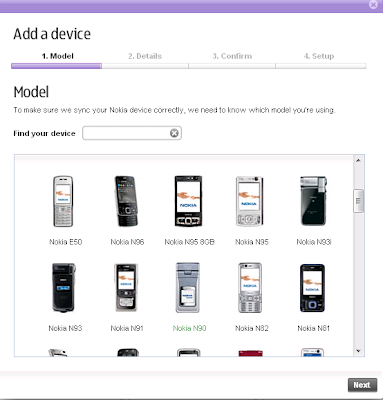If anyone of you purchase new phone within August 2008 until now, in you Nokia box, you will get Ovi DVD Rom included. Before Ovi launched, all the Nokia box in-box have Nokia PC Suite DVD Rom.
Now, let get started!
One of the new features, that has everyone excited is Ovi.com’s new Sync feature. Previously known as My Nokia Backup. This allows you to sync your device with Ovi.com and hence ’store’ and access your contacts and calender entries online. If you ever lose your device, or format it etc etc, all your data will be backed up on Ovi so you can restore all your information directly from the site.
What this effectively means is that you can restore your backup anywhere ! No need of a computer nearby or wires or anything. All you need is your symbian device that supports Ovi sync, and a dataplan such as GPRS or WiFi etc.
Adding your device :
When you first log into Ovi.com , it will probably display a huge banner that says ” Add your device” right smack in the middle of the page . You’ll have to click that to get started.
This will take you to the “Add a device” wizard.
First you’ll have to select the model of the phone you intend to sync with Ovi. Choose it from the list that is presented to you and click “Next”.
In the next step, it’ll ask you to enter your phone number and information :
Enter it all in and click Next.
In step 3, it will display all your info. Click next as confirmation.
And you’re done ! An sms will be sent to your phone. It usually takes about 5 minutes but the service has been known to take an hour or two on some occasions. The last step will give you a PIN code to enter into your device. Note this down, because it is important for when you receive your configuration text message. In this case its 2121 but yours might be different.
Now once you receive the text message, scroll to it in your device inbox :
Once you select and open it, it will ask you to enter a PIN Code :
This is where you enter the PIN Code from the website that you noted down earlier. Once you enter it in, the Message will be displayed :
Just like it says, go to Options and select “Save“, to automatically save the Ovi.com settings in your device’s Sync application.
And thats basically all there is to it.
Syncing your device :
Now that you’ve said Ovi.com’s info in your device’s Sync application and added your device to Ovi.com , you can now Sync it with Ovi , so you can mess around with your contacts, calender, notes or you
r to-do list all online. This can also serve as a backup of your contacts and info, incase you want to restore all of it onto another phone.
To sync your device, on your phone scroll to your Sync application. In my N95 it was under Tools :
Open the Sync application, and you’ll be presented with a list of services that your sync application currently supports, and the last time you synced with them :
Select or highlight Ovi.com and select Options–> Synchronise :
Your device will then begin to try to Synchronise with the service. A popup will appear, asking you to select a dataplan. Wifi, GPRS , whatever works for you. The amount of time the process takes, depends on the speed of your dataplan. For me it took about a minute, using WiFi.
The application will tell you what its doing, the whole time, until it finishes the Sync process :
If you wish to check more information about the sync process, simply highlight Ovi.com and select Options –> View Log :
Thats about it from your phone.

You’ll see that the site’s calender / events in your profile has been updated with the info from your device, and your to-do-list, notes and contacts are all displayed there.
Here all your contacts are displayed. You can create and manage them or mess around with contact groups.
(Note : One weird bug I noticed is that because of Ovi’s syncing in the contacts application, noone can have a birthday prior to 1980. Which is a little …uhh…weird. I hope they fix that soon.)
The Calendar :
Here is where all the c
alender entries from your device are displayed. As I said earlier, for some strange reason, all my calender entries were not matched up with the correct date like in my device. I’ve set “Leave on travel to Jaipur” to tomorrow,the 30t but on the Ovi.com site it’s displayed under yesterday the 28th.
Its probably just a bug on the site, that I hope gets fixed soon.
The Notes and To-do list :
Here you can view and edit your notes or your to-do list. Pretty basic.
Managing your device :
If at any time you wish to manage or delete your device or phone number, just click on “Manage your device” on the extreme right side of the Ovi.com site :
Here you can also view the time/date of your last sync, restore your online Ovi.com backup onto your phone and other actions.
Note: Some information and picture collected from ZOMG its Cj